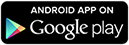
For a link that includes the Google Play brand icon, check out the Badges page.
Google Play provides several link formats that let you bring users to your products in the way you want, from Android apps, web pages, ads, reviews, articles, social media posts, and more.
The link formats let you:
- Link to a specific app's product details page
- Link to a list of all of your apps, or
- Link to a search result of your choice
- Link to a collection on Google Play
If you are linking from an Android app, you can also control whether the link launches the Play Store application or the browser, which takes the user to the Google Play website.
Linking to a Product Details Page
Use the format below to deep-link users directly to a specific app's product details page. At the product details page, users can see the app description, screenshots, reviews and more, and then install it.
To create the link, you need to know the app's fully qualified package name, which is declared in the app's manifest file. The package name is also visible in the Developer Console.
- From a web site:
-
http://play.google.com/store/apps/details?id=<package_name>
- From an Android app:
-
market://details?id=<package_name>
Here's an example:
http://play.google.com/store/apps/details?id=com.google.android.apps.maps
For details on how to send the link in an Android app, see Linking from an Android App.
Linking to a Product List
Use the format below to link users to a list of apps published by you. The product list lets users see all of the apps from a specific publisher, with ratings, editorial badges, and an Install button for each.
To create the link, you need to know your publisher name, which is available from the Developer Console.
- From a web site:
-
http://play.google.com/store/search?q=pub:<publisher_name>
- From an Android app:
-
market://search?q=pub:<publisher_name>
Here's an example:
http://play.google.com/store/search?q=pub:Google Inc.
For details on how to send the link in an Android app, see Linking from an Android App.
Linking to a Search Result
Use the format below to link users to a search query result on Google Play. The search result page shows a list of apps (and optionally other content) that match the query, with ratings, badges, and an Install button for each.
To create the link, you just need a search query string. If you want the
query to search outside of the Google Play Apps listings, you can remove the
&c=apps part of the link URL.
- From a web site:
-
http://play.google.com/store/search?q=<search_query>&c=apps
- From an Android app:
-
market://search?q=<seach_query>&c=apps
Here's an example:
http://play.google.com/store/search?q=maps&c=apps
For details on how to send the link in an Android app, see Linking from an Android App.
Linking to a Collection
If your app is featured or appears in one of the Google Play Top charts or collections, you can use the format below to link users directly to the collection. The collection shows a ranked list of apps in the collection, with ratings, short descriptions, and an Install button.
- From a web site:
-
http://play.google.com/store/apps/collection/<collection_name>
- From an Android app:
-
market://apps/collection/<collection_name>
Here's an example:
http://play.google.com/store/apps/collection/editors_choice
For details on how to send the link in an Android app, see Linking from an Android App.
Table 1. Collections on Google Play.
| Collection | collection_name |
|---|---|
| Staff Picks (Featured) | featured |
| Editor's Choice | editors_choice |
| Top Paid | topselling_paid |
| Top Free | topselling_free |
| Top New Free | topselling_new_free |
| Top New Paid | topselling_new_paid |
| Top Grossing | topgrossing |
| Trending | movers_shakers |
| Best Selling in Games | topselling_paid_game |
Linking from an Android App
There are two general formats for links that are accessible to users on Android devices, The two formats trigger slightly different behaviors on the device:
market://Launches the Play Store app to load the target page.http://Lets the user choose whether to launch the Play Store app or the browser to handle the request. If the browser handles the request, it loads the target page on the Google Play web site.
In general, you should use http:// format for links on web pages
and market:// for links in Android apps.
If you want to link to your products from an Android app, create an Intent that opens a Google Play URL, as shown in the example
below.
Intent intent = new Intent(Intent.ACTION_VIEW);
intent.setData(Uri.parse("market://details?id=com.example.android"));
startActivity(intent);
Summary of URL formats
The table below provides a summary of the URIs currently supported by the Google Play (both on the web and in an Android application), as discussed in the previous sections.
| For this result | Web page link | Android app link |
|---|---|---|
| Show the product details page for a specific app | http://play.google.com/store/apps/details?id=<package_name>
| market://details?id=<package_name> |
| Show apps by a specific publisher | http://play.google.com/store/search?q=pub:<publisher_name> |
market://search?q=pub:<publisher_name> |
| Search for apps using a general string query. | http://play.google.com/store/search?q=<query> |
market://search?q=<query> |