Quickview
- Users purchase your subscriptions from inside your apps, rather than directly from Google Play.
- Subscriptions let you sell products with automated, recurring billing (monthly or annual).
- You can offer a configurable trial period for any subscription.
In this document
See also
Subscriptions let you sell content, services, or features in your app with automated, recurring billing. You can easily adapt an existing In-app Billing implementation to sell subscriptions.
This document is focused on highlighting implementation details that are specific to subscriptions, along with some strategies for the associated billing and business models.
Overview of Subscriptions
A subscription is a product type offered in In-app Billing that lets you sell content, services, or features to users from inside your app with recurring monthly or annual billing. You can sell subscriptions to almost any type of digital content, from any type of app or game.
As with other in-app products, you configure and publish subscriptions using the Developer Console and then sell them from inside apps installed on Android devices. In the Developer console, you create subscription products and add them to a product list, then set a price and optional trial period for each, choose a billing interval (monthly or annual), and then publish. For more information about using the Developer Console, see Configuring Subscription Items.
When users purchase subscriptions in your apps, Google Play handles all checkout details so your apps never have to directly process any financial transactions. Google Play processes all payments for subscriptions through Google Wallet, just as it does for standard in-app products and app purchases. This ensures a consistent and familiar purchase flow for your users.
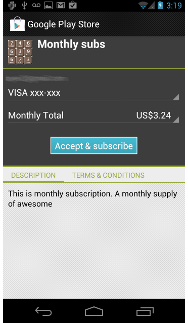
After users have purchase subscriptions, they can view the subscriptions and cancel them from the My Apps screen in the Play Store app or from the app's product details page in the Play Store app. For more information about handling user cancellations, see Subscription Cancellation.
In adddition to client-side API calls, you can use the server-side API for In-app Billing to provide subscription purchasers with extended access to content (for example, from your web site or another service). The server-side API lets you validate the status of a subscription when users sign into your other services. For more information about the API, see Purchase Status API.
You can also build on your existing external subscriber base from inside your Android apps.
- If you sell subscriptions on a web site, for example, you can add your own business logic to your Android app to determine whether the user has already purchased a subscription elsewhere, then allow access to your content if so or offer a subscription purchase from Google Play if not.
- You can implement your own solution for sharing subscriptions across as many different apps or products as you want. For example, you could sell a subscription that gives a subscriber access to an entire collection of apps, games, or other content for a monthly or annual fee. To implement this solution, you could add your own business logic to your app to determine whether the user has already purchased a given subscription and if so, allow access to your content.
In general the same basic policies and terms apply to subscriptions as to standard in-app products, however there are some differences. For complete information about the current policies and terms, please read the policies document.
To learn about the minimum system requirements for subscriptions, see the Version Notes.
Configuring Subscription Items
To create and manage subscriptions, use the Developer Console to set up a product list for the app then configure these attributes for each subscription product:
- Purchase Type: always set to Subscription
- Subscription ID: An identifier for the subscription
- Publishing State: Unpublished/Published
- Language: The default language for displaying the subscription
- Title: The title of the subscription product
- Description: Details that tell the user about the subscription
- Price: USD price of subscription per recurrence
- Recurrence: monthly or yearly
- Additional currency pricing (can be auto-filled)
For details on how to add and configure products in the Developer Console, see Administering In-app Billing.
Subscription pricing
When you create a subscription in the Developer Console, you can set a price for it in any available currencies. Each subscription must have a non-zero price. You can price multiple subscriptions for the same content differently — for example you could offer a discount on an annual subscription relative to the monthly equivalent.
Important: To change the price of a subscription, you can publish a new subscription product ID at a new price, then offer it in your app instead of the original product. Users who have already purchased will continue to be charged at the original price, but new users will be charged at the new price.
User billing
In the Developer Console, you can configure subscription products with automated recurring billing at either of two intervals:
- Monthly — Google Play bills the customer’s Google Wallet account at the time of purchase and monthly subsequent to the purchase date (exact billing intervals can vary slightly over time)
- Annually — Google Play bills the customer's Google Wallet account at the time of purchase and again on the same date in subsequent years.
Billing continues indefinitely at the interval and price specified for the subscription. At each subscription renewal, Google Play charges the user account automatically, then notifies the user of the charges afterward by email. Billing cycles will always match subscription cycles, based on the purchase date.
Over the life of a subscription, the form of payment billed remains the same — Google Play always bills the same form of payment (such as credit card or by Direct Carrier Billing) that was originally used to purchase the subscription.
When the subscription payment is approved by Google Wallet, Google Play provides a purchase token back to the purchasing app through the In-app Billing API. Your apps can store the token locally or pass it to your backend servers, which can then use it to validate or cancel the subscription remotely using the Purchase Status API.
If a recurring payment fails (for example, because the customer’s credit card has become invalid), the subscription does not renew. How your app is notified depends on the In-app Billing API version that you are using:
- With In-app Billing Version 3, the failed or expired subscription is no longer
returned when you call
getPurchases. - With In-app Billing Version 2, Google Play notifies your app at the end of the active cycle that the purchase state of the subscription is now "Expired".
Recommendation: Include business logic in your app to notify your backend servers of subscription purchases, tokens, and any billing errors that may occur. Your backend servers can use the server-side API to query and update your records and follow up with customers directly, if needed.
Free trials
In the Developer Console, you can set up a free trial period that lets users try your subscription content before buying it. The trial period runs for the period of time that you set and then automatically converts to a full subscription managed according to the subscription's billing interval and price.
To take advantage of a free trial, a user must "purchase" the full subscription through the standard In-app Billing flow, providing a valid form of payment to use for billing and completing the normal purchase transaction. However, the user is not charged any money, since the initial period corresponds to the free trial. Instead, Google Play records a transaction of $0.00 and the subscription is marked as purchased for the duration of the trial period or until cancellation. When the transaction is complete, Google Play notifies users by email that they have purchased a subscription that includes a free trial period and that the initial charge was $0.00.
When the trial period ends, Google Play automatically initiates billing against the credit card that the user provided during the initial purchase, at the amount set for the full subscription, and continuing at the subscription interval. If necessary, the user can cancel the subscription at any time during the trial period. In this case, Google Play marks the subscription as expired immediately, rather than waiting until the end of the trial period. The user has not paid for the trial period and so is not entitled to continued access after cancellation.
You can set up a trial period for a subscription in the Developer Console, without needing to modify or update your APK. Just locate and edit the subscription in your product list, set a valid number of days for the trial (must be 7 days or longer), and publish. You can change the period any time, although note that Google Play does not apply the change to users who have already "purchased" a trial period for the subscription. Only new subscription purchases will use the updated trial period. You can create one free trial period per subscription product.
Subscription publishing
When you have finished configuring your subscription product details in the Developer Console, you can publish the subscription in the app product list.
In the product list, you can add subscriptions, in-app products, or both. You can add multiple subscriptions that give access to different content or services, or you can add multiple subscriptions that give access to the same content but for different intervals or different prices, such as for a promotion. For example, a news outlet might decide to offer both monthly and annual subscriptions to the same content, with annual having a discount. You can also offer in-app purchase equivalents for subscription products, to ensure that your content is available to users of older devices that do not support subscriptions.
After you add a subscription or in-app product to the product list, you must publish the product before Google Play can make it available for purchase. Note that you must also publish the app itself before Google Play will make the products available for purchase inside the app.
Important: You can remove the subscription product from the product list offered in your app to prevent users from seeing or purchasing it.
Subscription Cancellation
Users can view the status of all of their subscriptions and cancel them if necessary from the My Apps screen in the Play Store app. Currently, the In-app Billing API does not provide support for programatically canceling subscriptions from inside the purchasing app.
When the user cancels a subscription, Google Play does not offer a refund for the current billing cycle. Instead, it allows the user to have access to the cancelled subscription until the end of the current billing cycle, at which time it terminates the subscription. For example, if a user purchases a monthly subscription and cancels it on the 15th day of the cycle, Google Play will consider the subscription valid until the end of the 30th day (or other day, depending on the month).
In some cases, the user may contact you directly to request cancellation of a subscription. In this and similar cases, you can use the server-side API to query and directly cancel the user’s subscription from your servers.
Important: In all cases, you must continue to offer the content that your subscribers have purchased through their subscriptions, for as long any users are able to access it. That is, you must not remove any subscriber’s content while any user still has an active subscription to it, even if that subscription will terminate at the end of the current billing cycle. Removing content that a subscriber is entitled to access will result in penalties. Please see the policies document for more information.
App uninstallation
When the user uninstalls an app that includes purchased subscriptions, the Play Store app will notify the user that there are active subscriptions. If the user chooses to continue with the uninstallation, the app is removed and the subscriptions remain active and recurring billing continues. The user can return to cancel the associated subscriptions at any time in the My Apps screen of the Play Store app. If the user chooses to cancel the uninstallation, the app and subscriptions remain as they were.
Refunds
With subscriptions, Google Play does not provide a refund window, so users will need to contact you directly to request a refund.
If you receive requests for refunds, you can use the server-side API to cancel the subscription or verify that it is already cancelled. However, keep in mind that Google Play considers cancelled subscriptions valid until the end of their current billing cycles, so even if you grant a refund and cancel the subscription, the user will still have access to the content.
Important: Partial refunds for canceled subscriptions are not available at this time.
Payment Processing and Policies
In general, the terms of Google Play allow you to sell in-app subscriptions only through the standard payment processor, Google Wallet. For purchases of any subscription products, the transaction fee is the same as the transaction fee for application purchases (30%).
Apps published on Google Play that are selling subscriptions must use In-app Billing to handle the transaction and may not provide links to a purchase flow outside of the app and Google Play (such as to a web site).
For complete details about terms and policies, see the policies document.
Subscription order numbers
To help you track transactions relating to a given subscription, Google Wallet provides a base Merchant Order Number for all recurrences of the subscription and denotes each recurring transaction by appending an integer as follows:
12999556515565155651.5565135565155651 (base order number)
12999556515565155651.5565135565155651..0 (initial purchase orderID)
12999556515565155651.5565135565155651..1 (first recurrence orderID)
12999556515565155651.5565135565155651..2 (second recurrence orderID)
...
Google Play provides the order number as the value of the
orderId field of the INAPP_PURCHASE_DATA JSON field (in V3)
or the PURCHASE_STATE_CHANGED intent (in V2).
Google Play Android Developer API
Google Play offers an HTTP-based API that lets you remotely query the validity of a specific subscription at any time or cancel a subscription. The API is designed to be used from your backend servers as a way of securely managing subscriptions, as well as extending and integrating subscriptions with other services.
For complete information, see Purchase Status API.