This lesson teaches you to
You should also read
- Notifications API Guide
- Intents and Intent Filters
- Notifications Design Guide
Notifications can include an animated progress indicator that shows users the status of an ongoing operation. If you can estimate how long the operation takes and how much of it is complete at any time, use the "determinate" form of the indicator (a progress bar). If you can't estimate the length of the operation, use the "indeterminate" form of the indicator (an activity indicator).
Progress indicators are displayed with the platform's implementation of the
ProgressBar class.
To use a progress indicator, call
setProgress(). The
determinate and indeterminate forms are described in the following sections.
Display a Fixed-duration Progress Indicator
To display a determinate progress bar, add the bar to your notification by calling
setProgress(max, progress, false) and then issue the notification.
The third argument is a boolean that indicates whether the
progress bar is indeterminate (true) or determinate (false).
As your operation proceeds,
increment progress, and update the notification. At the end of the operation,
progress should equal max. A common way to call
setProgress()
is to set max to 100 and then increment progress as a
"percent complete" value for the operation.
You can either leave the progress bar showing when the operation is done, or remove it. In
either case, remember to update the notification text to show that the operation is complete.
To remove the progress bar, call
setProgress(0, 0, false). For example:
int id = 1;
...
mNotifyManager =
(NotificationManager) getSystemService(Context.NOTIFICATION_SERVICE);
mBuilder = new NotificationCompat.Builder(this);
mBuilder.setContentTitle("Picture Download")
.setContentText("Download in progress")
.setSmallIcon(R.drawable.ic_notification);
// Start a lengthy operation in a background thread
new Thread(
new Runnable() {
@Override
public void run() {
int incr;
// Do the "lengthy" operation 20 times
for (incr = 0; incr <= 100; incr+=5) {
// Sets the progress indicator to a max value, the
// current completion percentage, and "determinate"
// state
mBuilder.setProgress(100, incr, false);
// Displays the progress bar for the first time.
mNotifyManager.notify(id, mBuilder.build());
// Sleeps the thread, simulating an operation
// that takes time
try {
// Sleep for 5 seconds
Thread.sleep(5*1000);
} catch (InterruptedException e) {
Log.d(TAG, "sleep failure");
}
}
// When the loop is finished, updates the notification
mBuilder.setContentText("Download complete")
// Removes the progress bar
.setProgress(0,0,false);
mNotifyManager.notify(id, mBuilder.build());
}
}
// Starts the thread by calling the run() method in its Runnable
).start();
The resulting notifications are shown in figure 1. On the left side is a snapshot of the notification during the operation; on the right side is a snapshot of it after the operation has finished.

Figure 1. The progress bar during and after the operation.
Display a Continuing Activity Indicator
To display a continuing (indeterminate) activity indicator, add it to your notification with
setProgress(0, 0, true)
and issue the notification. The first two arguments are ignored, and the third argument
declares that the indicator is indeterminate. The result is an indicator
that has the same style as a progress bar, except that its animation is ongoing.
Issue the notification at the beginning of the operation. The animation will run until you
modify your notification. When the operation is done, call
setProgress(0, 0, false) and then update the notification to remove the activity indicator.
Always do this; otherwise, the animation will run even when the operation is complete. Also
remember to change the notification text to indicate that the operation is complete.
To see how continuing activity indicators work, refer to the preceding snippet. Locate the following lines:
// Sets the progress indicator to a max value, the current completion // percentage, and "determinate" state mBuilder.setProgress(100, incr, false); // Issues the notification mNotifyManager.notify(id, mBuilder.build());
Replace the lines you've found with the following lines. Notice that the third parameter
in the setProgress()
call is set to true to indicate that the progress bar is
indeterminate:
// Sets an activity indicator for an operation of indeterminate length mBuilder.setProgress(0, 0, true); // Issues the notification mNotifyManager.notify(id, mBuilder.build());
The resulting indicator is shown in figure 2:
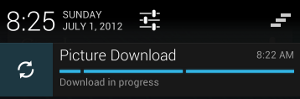
Figure 2. An ongoing activity indicator.