This lesson teaches you to
You should also read
- Action Bar API Guide
- Android Design Guide
Try it out
ImmersiveMode sample
Video
DevBytes: Android 4.4 Immersive Mode
Android 4.4 (API Level 19) introduces a new
SYSTEM_UI_FLAG_IMMERSIVE flag for
setSystemUiVisibility() that lets your app
go truly "full screen." This flag, when combined with the
SYSTEM_UI_FLAG_HIDE_NAVIGATION and
SYSTEM_UI_FLAG_FULLSCREEN flags, hides the navigation and status
bars and lets your app capture all touch events on the screen.
When immersive full-screen mode is
enabled, your activity continues to receive all touch events. The user can reveal the
system bars with an inward swipe along the region where the system bars normally appear.
This clears the SYSTEM_UI_FLAG_HIDE_NAVIGATION flag
(and the SYSTEM_UI_FLAG_FULLSCREEN flag, if applied) so the
system bars become visible. This also triggers your
View.OnSystemUiVisibilityChangeListener,
if set. However, if you'd like the system bars to automatically hide
again after a few moments, you can instead use the
SYSTEM_UI_FLAG_IMMERSIVE_STICKY flag. Note that the
"sticky" version of the flag doesn't trigger any listeners, as system bars temporarily
shown in this mode are in a transient state.
Figure 1 illustrates the different "immersive mode" states:
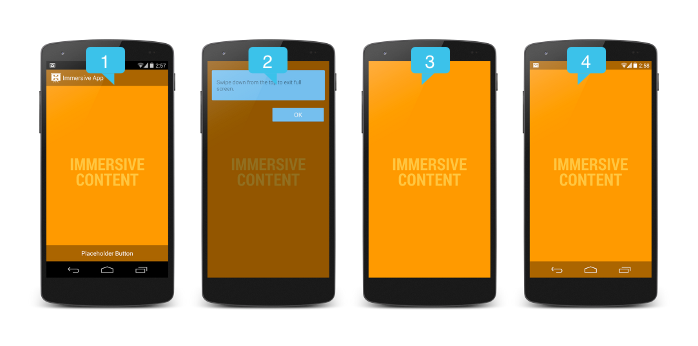
Figure 1. Immersive mode states.
In figure 1:
- Non-immersive mode—This is how the app
appears before it enters immersive mode. It is also how the app appears if you use the
IMMERSIVEflag, and the user swipes to display the system bars, thereby clearing theSYSTEM_UI_FLAG_HIDE_NAVIGATIONandSYSTEM_UI_FLAG_FULLSCREENflags. Once these flags are cleared, the system bars reappear and remain visible. - Reminder bubble—The system displays a reminder bubble
the first time users enter
immersive mode in your app. The reminder bubble reminds users how to display
the system bars.
Note: If you want to force the reminder bubble to appear for testing purposes, you can do so by putting the app in immersive mode, turning off the screen with the power button, and then turning the screen back on again within 5 seconds.
- Immersive mode—This is the app in immersive mode, with the
system bars and other UI controls hidden. You can achieve this state with either
IMMERSIVEorIMMERSIVE_STICKY. - Sticky flag—This is the UI you see if you use the
IMMERSIVE_STICKYflag, and the user swipes to display the system bars. Semi-transparent bars temporarily appear and then hide again. The act of swiping doesn't clear any flags, nor does it trigger your system UI visibility change listeners, because the transient appearance of the system bars isn't considered a UI visibility change.
Note that it's best practice to
keep all UI controls in sync with the system bars, to minimize the
number of states your screen can be in. This provides a more seamless user experience. So
here all UI controls are displayed along with the status bars. Once the app enters
immersive mode, the UI controls are hidden along with the system bars.
To ensure that your UI visibility stays in sync with system bar visibility, make sure to
provide an appropriate View.OnSystemUiVisibilityChangeListener
to watch for changes, as described in
Responding to UI Visibility Changes.
Note: Remember that the "immersive" flags only take effect
if you use them in conjunction with SYSTEM_UI_FLAG_HIDE_NAVIGATION,
SYSTEM_UI_FLAG_FULLSCREEN, or
both. You can just use one or the other, but it's common to hide both the status and the
navigation bar when you're implementing "full immersion" mode.
Choose an Approach
The flags SYSTEM_UI_FLAG_IMMERSIVE and
SYSTEM_UI_FLAG_IMMERSIVE_STICKY both provide an immersive
experience, but with the differences in behavior described above. Here are
examples of when you would use one flag vs. the other:
- If you're building a book reader, news reader, or a magazine, use
the
IMMERSIVEflag in conjunction withSYSTEM_UI_FLAG_FULLSCREENandSYSTEM_UI_FLAG_HIDE_NAVIGATION. Because users may want to access the action bar and other UI controls somewhat frequently, but not be bothered with any UI elements while flipping through content,IMMERSIVEis a good option for this use case. - If you're building a truly immersive app, where you expect users to interact near
the edges of the screen and you don't expect them to need frequent access to the system
UI, use the
IMMERSIVE_STICKYflag in conjunction withSYSTEM_UI_FLAG_FULLSCREENandSYSTEM_UI_FLAG_HIDE_NAVIGATION. For example, this approach might be suitable for a game or a drawing app. - If you're building a video player or some other app that requires minimal user
interaction, you can probably get by with the
lean back approach, available since
Android 4.0 (API Level 14). For this type of app, simply using
SYSTEM_UI_FLAG_FULLSCREENandSYSTEM_UI_FLAG_HIDE_NAVIGATIONshould be sufficient. Don't use the "immersive" flags in this case.
Use Non-Sticky Immersion
When you use the SYSTEM_UI_FLAG_IMMERSIVE flag, it hides
the system bars based on what other UI flags you have set
(SYSTEM_UI_FLAG_HIDE_NAVIGATION,
SYSTEM_UI_FLAG_FULLSCREEN, or
both). When the user swipes inward in a system bars region, the
system bars reappear and remain visible.
It's good practice to include other system UI flags (such as
SYSTEM_UI_FLAG_LAYOUT_HIDE_NAVIGATION and
SYSTEM_UI_FLAG_LAYOUT_STABLE) to keep the content from resizing
when the system bars hide and show. You should also make sure that the action bar and other
UI controls are hidden at the same time. This snippet demonstrates how to hide and show the
status and navigation bars, without resizing the content:
// This snippet hides the system bars.
private void hideSystemUI() {
// Set the IMMERSIVE flag.
// Set the content to appear under the system bars so that the content
// doesn't resize when the system bars hide and show.
mDecorView.setSystemUiVisibility(
View.SYSTEM_UI_FLAG_LAYOUT_STABLE
| View.SYSTEM_UI_FLAG_LAYOUT_HIDE_NAVIGATION
| View.SYSTEM_UI_FLAG_LAYOUT_FULLSCREEN
| View.SYSTEM_UI_FLAG_HIDE_NAVIGATION // hide nav bar
| View.SYSTEM_UI_FLAG_FULLSCREEN // hide status bar
| View.SYSTEM_UI_FLAG_IMMERSIVE);
}
// This snippet shows the system bars. It does this by removing all the flags
// except for the ones that make the content appear under the system bars.
private void showSystemUI() {
mDecorView.setSystemUiVisibility(
View.SYSTEM_UI_FLAG_LAYOUT_STABLE
| View.SYSTEM_UI_FLAG_LAYOUT_HIDE_NAVIGATION
| View.SYSTEM_UI_FLAG_LAYOUT_FULLSCREEN);
}
You may also want to implement the following in conjunction with the
IMMERSIVE flag to provide a better user
experience:
- Register a listener so that your app can get notified of system UI visibility changes, as described in Responding to UI Visibility Changes.
- Implement
onWindowFocusChanged(). If you gain window focus, you may want to re-hide the system bars. If you lose window focus, for example due to a dialog or pop up menu showing above your app, you'll probably want to cancel any pending "hide" operations you previously scheduled withHandler.postDelayed()or something similar. - Implement a
GestureDetectorthat detectsonSingleTapUp(MotionEvent), to allow users to manually toggle the visibility of the system bars by touching your content. Simple click listeners aren't the best solution for this because they get triggered even if the user drags a finger across the screen (assuming the click target takes up the whole screen).
For more discussion of these topics, watch the video DevBytes: Android 4.4 Immersive Mode.
Use Sticky Immersion
When you use the SYSTEM_UI_FLAG_IMMERSIVE_STICKY flag,
an inward swipe in the system bars areas causes the bars to temporarily appear in a
semi-transparent state, but no flags are cleared, and your
system UI visibility change listeners are not triggered. The bars
automatically hide again after a short delay, or if the user interacts with the middle of the
screen.
Figure 2 shows the semi-transparent system bars that briefly appear and then hide again
when you use the IMMERSIVE_STICKY flag.
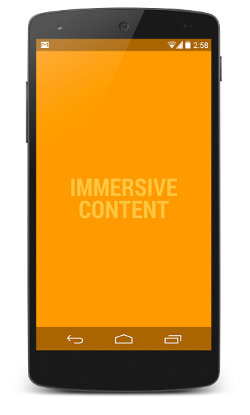
Figure 2. Auto-hiding system bars.
Below is a simple approach to using this flag. Any time the window receives focus, simply
set the IMMERSIVE_STICKY flag, along
with the other flags discussed in Use IMMERSIVE. For example:
@Override
public void onWindowFocusChanged(boolean hasFocus) {
super.onWindowFocusChanged(hasFocus);
if (hasFocus) {
decorView.setSystemUiVisibility(
View.SYSTEM_UI_FLAG_LAYOUT_STABLE
| View.SYSTEM_UI_FLAG_LAYOUT_HIDE_NAVIGATION
| View.SYSTEM_UI_FLAG_LAYOUT_FULLSCREEN
| View.SYSTEM_UI_FLAG_HIDE_NAVIGATION
| View.SYSTEM_UI_FLAG_FULLSCREEN
| View.SYSTEM_UI_FLAG_IMMERSIVE_STICKY);}
}
Note: If you like the auto-hiding behavior of
IMMERSIVE_STICKY
but need to show your own UI controls as well, just use
IMMERSIVE combined with
Handler.postDelayed() or something similar to
re-enter immersive mode after a few seconds.