Quickview
- A clipboard-based framework for copying and pasting data.
- Supports both simple and complex data, including text strings, complex data structures, text and binary stream data, and application assets.
- Copies and pastes simple text directly to and from the clipboard.
- Copies and pastes complex data using a content provider.
- Requires API 11.
In this document
- The Clipboard Framework
- Clipboard Classes
- Copying to the Clipboard
- Pasting from the Clipboard
- Using Content Providers to Copy Complex Data
- Designing Effective Copy/Paste Functionality
Key classes
Related Samples
See also
Android provides a powerful clipboard-based framework for copying and pasting. It supports both simple and complex data types, including text strings, complex data structures, text and binary stream data, and even application assets. Simple text data is stored directly in the clipboard, while complex data is stored as a reference that the pasting application resolves with a content provider. Copying and pasting works both within an application and between applications that implement the framework.
Since a part of the framework uses content providers, this topic assumes some familiarity with the Android Content Provider API, which is described in the topic Content Providers.
The Clipboard Framework
When you use the clipboard framework, you put data into a clip object, and then put the clip object on the system-wide clipboard. The clip object can take one of three forms:
- Text
- A text string. You put the string directly into the clip object, which you then put onto the clipboard. To paste the string, you get the clip object from the clipboard and copy the string to into your application's storage.
- URI
-
A
Uriobject representing any form of URI. This is primarily for copying complex data from a content provider. To copy data, you put aUriobject into a clip object and put the clip object onto the clipboard. To paste the data, you get the clip object, get theUriobject, resolve it to a data source such as a content provider, and copy the data from the source into your application's storage. - Intent
-
An
Intent. This supports copying application shortcuts. To copy data, you create an Intent, put it into a clip object, and put the clip object onto the clipboard. To paste the data, you get the clip object and then copy the Intent object into your application's memory area.
The clipboard holds only one clip object at a time. When an application puts a clip object on the clipboard, the previous clip object disappears.
If you want to allow users to paste data into your application, you don't have to handle all types of data. You can examine the data on the clipboard before you give users the option to paste it. Besides having a certain data form, the clip object also contains metadata that tells you what MIME type or types are available. This metadata helps you decide if your application can do something useful with the clipboard data. For example, if you have an application that primarily handles text you may want to ignore clip objects that contain a URI or Intent.
You may also want to allow users to paste text regardless of the form of data on the clipboard. To do this, you can force the clipboard data into a text representation, and then paste this text. This is described in the section Coercing the clipboard to text.
Clipboard Classes
This section describes the classes used by the clipboard framework.
ClipboardManager
In the Android system, the system clipboard is represented by the global
ClipboardManager class. You do not instantiate this
class directly; instead, you get a reference to it by invoking
getSystemService(CLIPBOARD_SERVICE).
ClipData, ClipData.Item, and ClipDescription
To add data to the clipboard, you create a ClipData object that
contains both a description of the data and the data itself. The clipboard holds only one
ClipData at a time. A ClipData contains a
ClipDescription object and one or more
ClipData.Item objects.
A ClipDescription object contains metadata about the clip. In
particular, it contains an array of available MIME types for the clip's data. When you put a
clip on the clipboard, this array is available to pasting applications, which can examine it to
see if they can handle any of available the MIME types.
A ClipData.Item object contains the text, URI, or Intent data:
- Text
-
A
CharSequence. - URI
-
A
Uri. This usually contains a content provider URI, although any URI is allowed. The application that provides the data puts the URI on the clipboard. Applications that want to paste the data get the URI from the clipboard and use it to access the content provider (or other data source) and retrieve the data. - Intent
-
An
Intent. This data type allows you to copy an application shortcut to the clipboard. Users can then paste the shortcut into their applications for later use.
You can add more than one ClipData.Item object to a clip. This allows
users to copy and paste multiple selections as a single clip. For example, if you have a list
widget that allows the user to select more than one item at a time, you can copy all the items
to the clipboard at once. To do this, you create a separate
ClipData.Item for each list item, and then you add the
ClipData.Item objects to the ClipData object.
ClipData convenience methods
The ClipData class provides static convenience methods for creating
a ClipData object with a single ClipData.Item
object and a simple ClipDescription object:
-
newPlainText(label, text) -
Returns a
ClipDataobject whose singleClipData.Itemobject contains a text string. TheClipDescriptionobject's label is set tolabel. The single MIME type inClipDescriptionisMIMETYPE_TEXT_PLAIN.Use
newPlainText()to create a clip from a text string. -
newUri(resolver, label, URI) -
Returns a
ClipDataobject whose singleClipData.Itemobject contains a URI. TheClipDescriptionobject's label is set tolabel. If the URI is a content URI (Uri.getScheme()returnscontent:), the method uses theContentResolverobject provided inresolverto retrieve the available MIME types from the content provider and store them inClipDescription. For a URI that is not acontent:URI, the method sets the MIME type toMIMETYPE_TEXT_URILIST.Use
newUri()to create a clip from a URI, particularly acontent:URI. -
newIntent(label, intent) -
Returns a
ClipDataobject whose singleClipData.Itemobject contains anIntent. TheClipDescriptionobject's label is set tolabel. The MIME type is set toMIMETYPE_TEXT_INTENT.Use
newIntent()to create a clip from an Intent object.
Coercing the clipboard data to text
Even if your application only handles text, you can copy non-text data from the
clipboard by converting it with the method
ClipData.Item.coerceToText().
This method converts the data in ClipData.Item to text and
returns a CharSequence. The value that
ClipData.Item.coerceToText()
returns is based on the form of data in ClipData.Item:
- Text
-
If
ClipData.Itemis text (getText()is not null),coerceToText()returns the text. - URI
-
If
ClipData.Itemis a URI (getUri()is not null),coerceToText()tries to use it as a content URI:-
If the URI is a content URI and the provider can return a text stream,
coerceToText()returns a text stream. -
If the URI is a content URI but the provider does not offer a text stream,
coerceToText()returns a representation of the URI. The representation is the same as that returned byUri.toString(). -
If the URI is not a content URI,
coerceToText()returns a representation of the URI. The representation is the same as that returned byUri.toString().
-
If the URI is a content URI and the provider can return a text stream,
- Intent
-
If
ClipData.Itemis an Intent (getIntent()is not null),coerceToText()converts it to an Intent URI and returns it. The representation is the same as that returned byIntent.toUri(URI_INTENT_SCHEME).
The clipboard framework is summarized in Figure 1. To copy data, an application puts a
ClipData object on the ClipboardManager global
clipboard. The ClipData contains one or more
ClipData.Item objects and one
ClipDescription object. To paste data, an application gets the
ClipData, gets its MIME type from the
ClipDescription, and gets the data either from
the ClipData.Item or from the content provider referred to by
ClipData.Item.
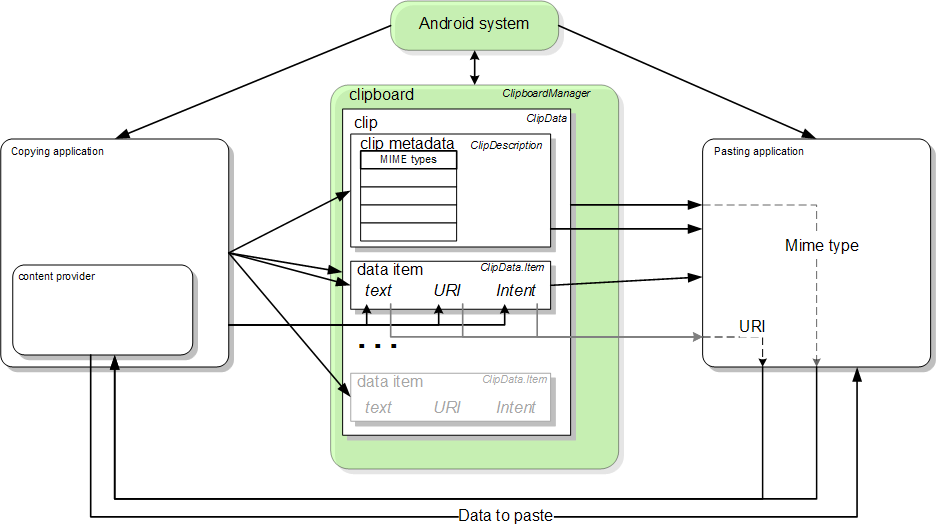
Figure 1. The Android clipboard framework
Copying to the Clipboard
As described previously, to copy data to the clipboard you get a handle to the global
ClipboardManager object, create a ClipData
object, add a ClipDescription and one or more
ClipData.Item objects to it, and add the finished
ClipData object to the ClipboardManager object.
This is described in detail in the following procedure:
-
If you are copying data using a content URI, set up a content
provider.
The Note Pad sample application is an example of using a content provider for copying and pasting. The NotePadProvider class implements the content provider. The NotePad class defines a contract between the provider and other applications, including the supported MIME types.
-
Get the system clipboard:
... // if the user selects copy case R.id.menu_copy: // Gets a handle to the clipboard service. ClipboardManager clipboard = (ClipboardManager) getSystemService(Context.CLIPBOARD_SERVICE); -
Copy the data to a new
ClipDataobject:-
For text
// Creates a new text clip to put on the clipboard ClipData clip = ClipData.newPlainText("simple text","Hello, World!"); -
For a URI
This snippet constructs a URI by encoding a record ID onto the content URI for the provider. This technique is covered in more detail in the section Encoding an identifier on the URI:
// Creates a Uri based on a base Uri and a record ID based on the contact's last name // Declares the base URI string private static final String CONTACTS = "content://com.example.contacts"; // Declares a path string for URIs that you use to copy data private static final String COPY_PATH = "/copy"; // Declares the Uri to paste to the clipboard Uri copyUri = Uri.parse(CONTACTS + COPY_PATH + "/" + lastName); ... // Creates a new URI clip object. The system uses the anonymous getContentResolver() object to // get MIME types from provider. The clip object's label is "URI", and its data is // the Uri previously created. ClipData clip = ClipData.newUri(getContentResolver(),"URI",copyUri);
-
For an Intent
This snippet constructs an Intent for an application and then puts it in the clip object:
// Creates the Intent Intent appIntent = new Intent(this, com.example.demo.myapplication.class); ... // Creates a clip object with the Intent in it. Its label is "Intent" and its data is // the Intent object created previously ClipData clip = ClipData.newIntent("Intent",appIntent);
-
-
Put the new clip object on the clipboard:
// Set the clipboard's primary clip. clipboard.setPrimaryClip(clip);
Pasting from the Clipboard
As described previously, you paste data from the clipboard by getting the global clipboard object, getting the clip object, looking at its data, and if possible copying the data from the clip object to your own storage. This section describes in detail how to do this for the three forms of clipboard data.
Pasting plain text
To paste plain text, first get the global clipboard and verify that it can return plain text.
Then get the clip object and copy its text to your own storage using
getText(), as described in the following procedure:
-
Get the global
ClipboardManagerobject usinggetSystemService(CLIPBOARD_SERVICE). Also declare a global variable to contain the pasted text:ClipboardManager clipboard = (ClipboardManager) getSystemService(Context.CLIPBOARD_SERVICE); String pasteData = "";
-
Next, determine if you should enable or disable the "paste" option in the
current Activity. You should verify that the clipboard contains a clip and that you
can handle the type of data represented by the clip:
// Gets the ID of the "paste" menu item MenuItem mPasteItem = menu.findItem(R.id.menu_paste); // If the clipboard doesn't contain data, disable the paste menu item. // If it does contain data, decide if you can handle the data. if (!(clipboard.hasPrimaryClip())) { mPasteItem.setEnabled(false); } else if (!(clipboard.getPrimaryClipDescription().hasMimeType(MIMETYPE_TEXT_PLAIN))) { // This disables the paste menu item, since the clipboard has data but it is not plain text mPasteItem.setEnabled(false); } else { // This enables the paste menu item, since the clipboard contains plain text. mPasteItem.setEnabled(true); } } -
Copy the data from the clipboard. This point in the program is only reachable if the
"paste" menu item is enabled, so you can assume that the clipboard contains
plain text. You do not yet know if it contains a text string or a URI that points to plain
text. The following snippet tests this, but it only shows the code for handling plain text:
// Responds to the user selecting "paste" case R.id.menu_paste: // Examines the item on the clipboard. If getText() does not return null, the clip item contains the // text. Assumes that this application can only handle one item at a time. ClipData.Item item = clipboard.getPrimaryClip().getItemAt(0); // Gets the clipboard as text. pasteData = item.getText(); // If the string contains data, then the paste operation is done if (pasteData != null) { return; // The clipboard does not contain text. If it contains a URI, attempts to get data from it } else { Uri pasteUri = item.getUri(); // If the URI contains something, try to get text from it if (pasteUri != null) { // calls a routine to resolve the URI and get data from it. This routine is not // presented here. pasteData = resolveUri(Uri); return; } else { // Something is wrong. The MIME type was plain text, but the clipboard does not contain either // text or a Uri. Report an error. Log.e("Clipboard contains an invalid data type"); return; } }
Pasting data from a content URI
If the ClipData.Item object contains a content URI and you
have determined that you can handle one of its MIME types, create a
ContentResolver and then call the appropriate content provider
method to retrieve the data.
The following procedure describes how to get data from a content provider based on a content URI on the clipboard. It checks that a MIME type that the application can use is available from the provider:
-
Declare a global variable to contain the MIME type:
// Declares a MIME type constant to match against the MIME types offered by the provider public static final String MIME_TYPE_CONTACT = "vnd.android.cursor.item/vnd.example.contact"
-
Get the global clipboard. Also get a content resolver so you can access the content
provider:
// Gets a handle to the Clipboard Manager ClipboardManager clipboard = (ClipboardManager) getSystemService(Context.CLIPBOARD_SERVICE); // Gets a content resolver instance ContentResolver cr = getContentResolver();
-
Get the primary clip from the clipboard, and get its contents as a URI:
// Gets the clipboard data from the clipboard ClipData clip = clipboard.getPrimaryClip(); if (clip != null) { // Gets the first item from the clipboard data ClipData.Item item = clip.getItemAt(0); // Tries to get the item's contents as a URI Uri pasteUri = item.getUri(); -
Test to see if the URI is a content URI by calling
getType(Uri). This method returns null ifUridoes not point to a valid content provider:// If the clipboard contains a URI reference if (pasteUri != null) { // Is this a content URI? String uriMimeType = cr.getType(pasteUri); -
Test to see if the content provider supports a MIME type that the current application
understands. If it does, call
ContentResolver.query()to get the data. The return value is aCursor:// If the return value is not null, the Uri is a content Uri if (uriMimeType != null) { // Does the content provider offer a MIME type that the current application can use? if (uriMimeType.equals(MIME_TYPE_CONTACT)) { // Get the data from the content provider. Cursor pasteCursor = cr.query(uri, null, null, null, null); // If the Cursor contains data, move to the first record if (pasteCursor != null) { if (pasteCursor.moveToFirst()) { // get the data from the Cursor here. The code will vary according to the // format of the data model. } } // close the Cursor pasteCursor.close(); } } } }
Pasting an Intent
To paste an Intent, first get the global clipboard. Examine the
ClipData.Item object to see if it contains an Intent. Then call
getIntent() to copy the Intent to your own storage.
The following snippet demonstrates this:
// Gets a handle to the Clipboard Manager
ClipboardManager clipboard = (ClipboardManager) getSystemService(Context.CLIPBOARD_SERVICE);
// Checks to see if the clip item contains an Intent, by testing to see if getIntent() returns null
Intent pasteIntent = clipboard.getPrimaryClip().getItemAt(0).getIntent();
if (pasteIntent != null) {
// handle the Intent
} else {
// ignore the clipboard, or issue an error if your application was expecting an Intent to be
// on the clipboard
}
Using Content Providers to Copy Complex Data
Content providers support copying complex data such as database records or file streams. To copy the data, you put a content URI on the clipboard. Pasting applications then get this URI from the clipboard and use it to retrieve database data or file stream descriptors.
Since the pasting application only has the content URI for your data, it needs to know which piece of data to retrieve. You can provide this information by encoding an identifier for the data on the URI itself, or you can provide a unique URI that will return the data you want to copy. Which technique you choose depends on the organization of your data.
The following sections describe how to set up URIs, how to provide complex data, and how to provide file streams. The descriptions assume that you are familiar with the general principles of content provider design.
Encoding an identifier on the URI
A useful technique for copying data to the clipboard with a URI is to encode an identifier for the data on the URI itself. Your content provider can then get the identifier from the URI and use it to retrieve the data. The pasting application doesn't have to know that the identifier exists; all it has to do is get your "reference" (the URI plus the identifier) from the clipboard, give it your content provider, and get back the data.
You usually encode an identifier onto a content URI by concatenating it to the end of the URI. For example, suppose you define your provider URI as the following string:
"content://com.example.contacts"
If you want to encode a name onto this URI, you would use the following snippet:
String uriString = "content://com.example.contacts" + "/" + "Smith" // uriString now contains content://com.example.contacts/Smith. // Generates a uri object from the string representation Uri copyUri = Uri.parse(uriString);
If you are already using a content provider, you may want to add a new URI path that indicates the URI is for copying. For example, suppose you already have the following URI paths:
"content://com.example.contacts"/people "content://com.example.contacts"/people/detail "content://com.example.contacts"/people/images
You could add another path that is specific to copy URIs:
"content://com.example.contacts/copying"
You could then detect a "copy" URI by pattern-matching and handle it with code that is specific for copying and pasting.
You normally use the encoding technique if you're already using a content provider, internal database, or internal table to organize your data. In these cases, you have multiple pieces of data you want to copy, and presumably a unique identifier for each piece. In response to a query from the pasting application, you can look up the data by its identifier and return it.
If you don't have multiple pieces of data, then you probably don't need to encode an identifier. You can simply use a URI that is unique to your provider. In response to a query, your provider would return the data it currently contains.
Getting a single record by ID is used in the
Note Pad sample application to
open a note from the notes list. The sample uses the _id field from an SQL
database, but you can have any numeric or character identifier you want.
Copying data structures
You set up a content provider for copying and pasting complex data as a subclass of the
ContentProvider component. You should also encode the URI you put on
the clipboard so that it points to the exact record you want to provide. In addition, you
have to consider the existing state of your application:
-
If you already have a content provider, you can add to its functionality. You may only
need to modify its
query()method to handle URIs coming from applications that want to paste data. You will probably want to modify the method to handle a "copy" URI pattern. - If your application maintains an internal database, you may want to move this database into a content provider to facilitate copying from it.
- If you are not currently using a database, you can implement a simple content provider whose sole purpose is to offer data to applications that are pasting from the clipboard.
In the content provider, you will want to override at least the following methods:
-
query() - Pasting applications will assume that they can get your data by using this method with the URI you put on the clipboard. To support copying, you should have this method detect URIs that contain a special "copy" path. Your application can then create a "copy" URI to put on the clipboard, containing the copy path and a pointer to the exact record you want to copy.
-
getType() -
This method should return the MIME type or types for the data you intend to copy. The method
newUri()callsgetType()in order to put the MIME types into the newClipDataobject.MIME types for complex data are described in the topic Content Providers.
Notice that you don't have to have any of the other content provider methods such as
insert() or
update().
A pasting application only needs to get your supported MIME types and copy data from your
provider. If you already have these methods, they won't interfere with copy operations.
The following snippets demonsrate how to set up your application to copy complex data:
-
In the global constants for your application, declare a base URI string and a path that identifies URI strings you are using to copy data. Also declare a MIME type for the copied data:
// Declares the base URI string private static final String CONTACTS = "content://com.example.contacts"; // Declares a path string for URIs that you use to copy data private static final String COPY_PATH = "/copy"; // Declares a MIME type for the copied data public static final String MIME_TYPE_CONTACT = "vnd.android.cursor.item/vnd.example.contact"
-
In the Activity from which users copy data,
set up the code to copy data to the clipboard. In response to a copy request, put
the URI on the clipboard:
public class MyCopyActivity extends Activity { ... // The user has selected a name and is requesting a copy. case R.id.menu_copy: // Appends the last name to the base URI // The name is stored in "lastName" uriString = CONTACTS + COPY_PATH + "/" + lastName; // Parses the string into a URI Uri copyUri = Uri.parse(uriString); // Gets a handle to the clipboard service. ClipboardManager clipboard = (ClipboardManager) getSystemService(Context.CLIPBOARD_SERVICE); ClipData clip = ClipData.newUri(getContentResolver(), "URI", copyUri); // Set the clipboard's primary clip. clipboard.setPrimaryClip(clip); -
In the global scope of your content provider, create a URI matcher and add a URI pattern that will match URIs you put on the clipboard:
public class MyCopyProvider extends ContentProvider { ... // A Uri Match object that simplifies matching content URIs to patterns. private static final UriMatcher sURIMatcher = new UriMatcher(UriMatcher.NO_MATCH); // An integer to use in switching based on the incoming URI pattern private static final int GET_SINGLE_CONTACT = 0; ... // Adds a matcher for the content URI. It matches // "content://com.example.contacts/copy/*" sUriMatcher.addURI(CONTACTS, "names/*", GET_SINGLE_CONTACT); -
Set up the
query()method. This method can handle different URI patterns, depending on how you code it, but only the pattern for the clipboard copying operation is shown:// Sets up your provider's query() method. public Cursor query(Uri uri, String[] projection, String selection, String[] selectionArgs, String sortOrder) { ... // Switch based on the incoming content URI switch (sUriMatcher.match(uri)) { case GET_SINGLE_CONTACT: // query and return the contact for the requested name. Here you would decode // the incoming URI, query the data model based on the last name, and return the result // as a Cursor. ... } -
Set up the
getType()method to return an appropriate MIME type for copied data:// Sets up your provider's getType() method. public String getType(Uri uri) { ... switch (sUriMatcher.match(uri)) { case GET_SINGLE_CONTACT: return (MIME_TYPE_CONTACT);
The section Pasting data from a content URI describes how to get a content URI from the clipboard and use it to get and paste data.
Copying data streams
You can copy and paste large amounts of text and binary data as streams. The data can have forms such as the following:
- Files stored on the actual device.
- Streams from sockets.
- Large amounts of data stored in a provider's underlying database system.
A content provider for data streams provides access to its data with a file descriptor object
such as AssetFileDescriptor instead of a
Cursor object. The pasting application reads the data stream using
this file descriptor.
To set up your application to copy a data stream with a provider, follow these steps:
-
Set up a content URI for the data stream you are putting on the clipboard. Options
for doing this include the following:
- Encode an identifier for the data stream onto the URI, as described in the section Encoding an identifier on the URI, and then maintain a table in your provider that contains identifiers and the corresponding stream name.
- Encode the stream name directly on the URI.
- Use a unique URI that always returns the current stream from the provider. If you use this option, you have to remember to update your provider to point to a different stream whenever you copy the stream to the clipboard via the URI.
- Provide a MIME type for each type of data stream you plan to offer. Pasting applications need this information to determine if they can paste the data on the clipboard.
-
Implement one of the
ContentProvidermethods that returns a file descriptor for a stream. If you encode identifiers on the content URI, use this method to determine which stream to open. - To copy the data stream to the clipboard, construct the content URI and place it on the clipboard.
To paste a data stream, an application gets the clip from the clipboard, gets the URI, and
uses it in a call to a ContentResolver file descriptor method that
opens the stream. The ContentResolver method calls the corresponding
ContentProvider method, passing it the content URI. Your provider
returns the file descriptor to ContentResolver method. The pasting
application then has the responsibility to read the data from the stream.
The following list shows the most important file descriptor methods for a content provider.
Each of these has a corresponding ContentResolver method with the
string "Descriptor" appended to the method name; for example, the
ContentResolver analog of
openAssetFile() is
openAssetFileDescriptor():
-
openTypedAssetFile() -
This method should return an asset file descriptor, but only if the provided MIME type is
supported by the provider. The caller (the application doing the pasting) provides a MIME
type pattern. The content provider (of the application that has copied a URI to the
clipboard) returns an
AssetFileDescriptorfile handle if it can provide that MIME type, or throws an exception if it can not.This method handles subsections of files. You can use it to read assets that the content provider has copied to the clipboard.
-
openAssetFile() -
This method is a more general form of
openTypedAssetFile(). It does not filter for allowed MIME types, but it can read subsections of files. -
openFile() -
This is a more general form of
openAssetFile(). It can't read subsections of files.
You can optionally use the
openPipeHelper()
method with your file descriptor method. This allows the pasting application to read the
stream data in a background thread using a pipe. To use this method, you need to implement the
ContentProvider.PipeDataWriter interface. An example of doing this is
given in the Note Pad sample
application, in the openTypedAssetFile() method of
NotePadProvider.java.
Designing Effective Copy/Paste Functionality
To design effective copy and paste functionality for your application, remember these points:
- At any time, there is only one clip on the clipboard. A new copy operation by any application in the system overwrites the previous clip. Since the user may navigate away from your application and do a copy before returning, you can't assume that the clipboard contains the clip that the user previously copied in your application.
-
The intended purpose of multiple
ClipData.Itemobjects per clip is to support copying and pasting of multiple selections rather than different forms of reference to a single selection. You usually want all of theClipData.Itemobjects in a clip to have the same form, that is, they should all be simple text, content URI, orIntent, but not a mixture. -
When you provide data, you can offer different MIME representations. Add the MIME types
you support to the
ClipDescription, and then implement the MIME types in your content provider. -
When you get data from the clipboard, your application is responsible for checking the
available MIME types and then deciding which one, if any, to use. Even if there is a
clip on the clipboard and the user requests a paste, your application is not required
to do the paste. You should do the paste if the MIME type is compatible. You
may choose to coerce the data on the clipboard to text using
coerceToText()if you choose. If your application supports more than one of the available MIME types, you can allow the user to choose which one to use.