Radio buttons allow the user to select one option from a set. You should use radio buttons for optional sets that are mutually exclusive if you think that the user needs to see all available options side-by-side. If it's not necessary to show all options side-by-side, use a spinner instead.
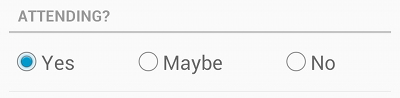
To create each radio button option, create a RadioButton in your layout.
However, because radio buttons are mutually exclusive, you must group them together inside a
RadioGroup. By grouping them together, the system ensures that only one
radio button can be selected at a time.
Responding to Click Events
When the user selects one of the radio buttons, the corresponding RadioButton object receives an on-click event.
To define the click event handler for a button, add the android:onClick attribute to the
<RadioButton> element in your XML
layout. The value for this attribute must be the name of the method you want to call in response
to a click event. The Activity hosting the layout must then implement the
corresponding method.
For example, here are a couple RadioButton objects:
<?xml version="1.0" encoding="utf-8"?>
<RadioGroup xmlns:android="http://schemas.android.com/apk/res/android"
android:layout_width="fill_parent"
android:layout_height="wrap_content"
android:orientation="vertical">
<RadioButton android:id="@+id/radio_pirates"
android:layout_width="wrap_content"
android:layout_height="wrap_content"
android:text="@string/pirates"
android:onClick="onRadioButtonClicked"/>
<RadioButton android:id="@+id/radio_ninjas"
android:layout_width="wrap_content"
android:layout_height="wrap_content"
android:text="@string/ninjas"
android:onClick="onRadioButtonClicked"/>
</RadioGroup>
Note: The RadioGroup is a subclass of
LinearLayout that has a vertical orientation by default.
Within the Activity that hosts this layout, the following method handles the
click event for both radio buttons:
public void onRadioButtonClicked(View view) {
// Is the button now checked?
boolean checked = ((RadioButton) view).isChecked();
// Check which radio button was clicked
switch(view.getId()) {
case R.id.radio_pirates:
if (checked)
// Pirates are the best
break;
case R.id.radio_ninjas:
if (checked)
// Ninjas rule
break;
}
}
The method you declare in the android:onClick attribute
must have a signature exactly as shown above. Specifically, the method must:
Tip: If you need to change the radio button state
yourself (such as when loading a saved CheckBoxPreference),
use the setChecked(boolean) or toggle() method.